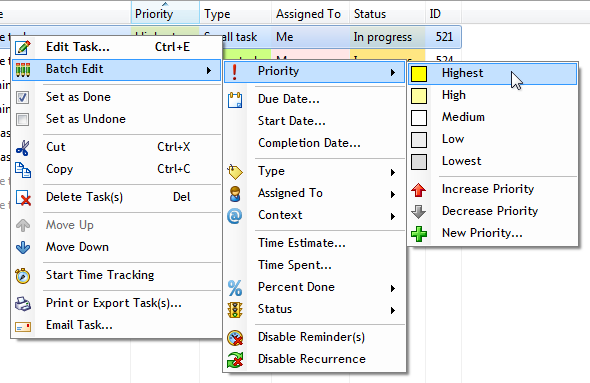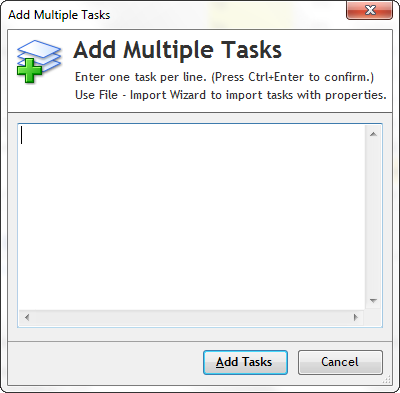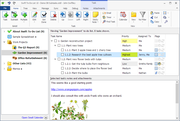Batch task editing
With Swift To-Do List, you can edit multiple tasks at the same time: Select the tasks, and then simply right-click them, and use the Batch Edit menu item to edit all the selected tasks at once. This feature is a huge time-saver!
You can even disable reminders or recurrence for multiple tasks at once.
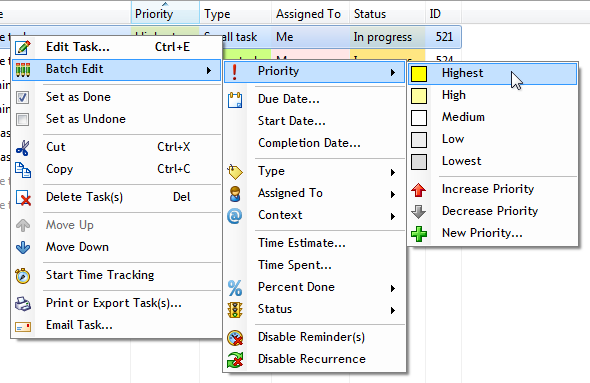
Swift To-Do List also has some batch editing hotkeys that you can use:
- Control + Plus - Increase task(s) priority
- Control + Minus - Decrease task(s) priority
- Control + ] - Increase percent done by 10% (Professional edition only)
- Control + [ - Decrease percent done by 10% (Professional edition only)
It is of also possible to cut/copy/paste multiple tasks at once, or move them to another to-do list, or reorder them.
Batch task adding
Adding multiple tasks at the same time can be done using the Add Multiple Tasks feature available in the Task menu.
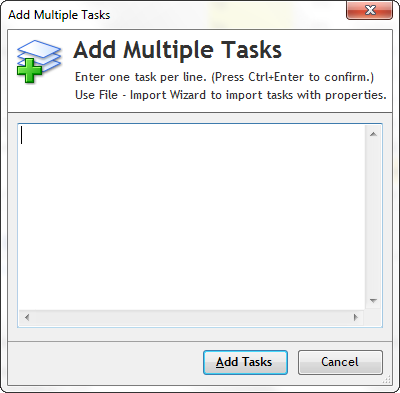
If you want to batch add multiple tasks with their properties specified (eg. priorities, due dates, notes, etc), you can use the flexible import feature to do just that. If you have your tasks in Excel format, you can save them as a CSV file (comma delimited) and then import them into Swift To-Do List.
Batch task adding of task structures
Since version 8, you can create subtasks using the Add Multiple Tasks feature as well (in Professional and higher editions). To do that, either use tabs or dashes (the "-" symbols).
By using this, you can easily and quickly lay out whole outlines and projects. You can specify hierarchy in the tasks.
Here is an example input:
Task 1
- Its subtask
Task 2
This will add "Task 1", which will have a subtask called "Its subtask". It will also add "Task 2" with no subtasks.
You can even create multiple levels, e.g:
Task 1
- Subtask A
-- Subtask of Subtask A
- Subtask B
Task 2
Or, instead of dashes, you can also simply use tabs:
Task 1
Its subtask
Task 2
(Depending on your settings in Options - Notes, you might have to use Ctrl+Tab to write the "tab" symbol)
Download Swift To-Do List
The free 30-day trial version is fully functional.
This little gem does everything you need to keep your life in order. (And I should say here, I do not have any affiliate arrangement with Dextronet; I’m just a true fan of this product.)
Once you get this system in place, you'll feel unbeatable, you'll actually have more free time — and I'm willing to bet you'll sleep better too!
Fran from MyCoachFran.com
 Tree Notes
Tree Notes
 FastPaste
FastPaste
 Mind Collected
Mind Collected