Notes shortcuts and hotkeys overview
Swift To-Do List 7 is a great notes management tool and is equipped with many useful notes shortcuts. This is a thorough overview of all notes shortcuts and hotkeys that you can use.
These hotkeys work in all notes panels: In the main Swift To-Do List window, in the Add/Edit task dialog, in reminders, and of course also in memos.
Please note that not every action has a hotkey assigned (eg. “Remove Formatting” or “Clear Notes” actions must be used via toolbar):
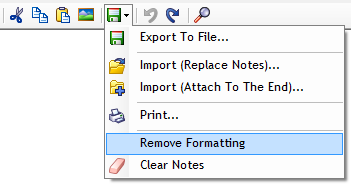
Insert date, time, separator hotkeys
- Control + D – Insert date and time
- Control + G – Insert date
- Control + Q – Insert time
- Control + J – Insert separator
The “Insert date” hotkeys work in other text fields as well, for example, you can use them when editing Task Name or To-Do List Name.
Formatting and font style hotkeys
- Control + B – Toggle Bold
- Control + I – Toggle Italic
- Control + U – Toggle Underline
- Control + K – Toggle Strike through
- Control + N – Toggle Bullet style
- Control + Shift + L – Switch bullet style. You can use this to create numbered lists.
- Control + ‘+’ – Toggle Superscript
- Control + ‘=’ – Toggle Subscript
- Control + Shift + > – Increase font size
- Control + Shift + < – Decrease font size
- Control + Alt + H – Toggle Highlight (yellow color)
- Control + Alt + K – Hyperlink
- Tab or Control + Tab – Indent text. The behavior of Tab key in notes can be configured in Options.
- Ctrl + Shift + A – Capitalize all selected letters (set all caps)
Clipboard and find hotkeys
- Control + C – Copy
- Control + X – Cut
- Control + V – Paste
- Control + Alt + V – Paste as plain text – very useful hotkey
- Control + F – Find/replace
- F3 – Find next
Editing, selection and navigation hotkeys
- Control + Z – Undo
- Control + Y – Redo
- Control + A – Select All
- Control + Backspace – Delete previous word
- Control + Left Arrow – Move cursor one word to the left
- Control + Right Arrow – Move cursor one word to the right
- Control + Shift + Left Arrow – Select word to the left
- Control + Shift + Right Arrow – Select word to the right
- Control + Home – Move to the beginning
- Control + End – Move to the end






These hotkeys really make my work faster when working with notes. Actually, after working for a while with hotkeys, I have every shortcut on my mind and hardly need to touch the mouse. Great stuff.
[...] Notes hotkeys overview – did you know you can create numbered lists? [...]