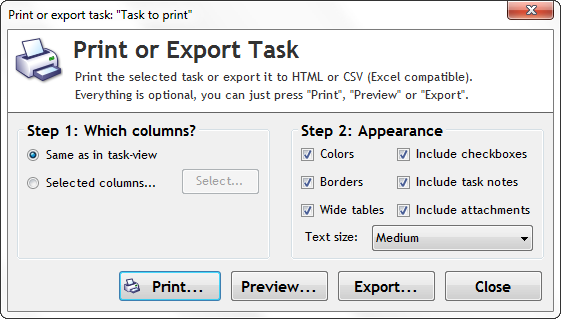Learn how you can print or export a single task, or multiple specific tasks in Swift To-Do List.
Please note: If you want to print a whole to-do list, multiple to-do lists, or memos, then you do not need this guide. You can just use File – Print or Export. It allows you to specify which to-do lists to print/export, supports filtering, and more.
If you want to print a single task, or multiple tasks, here is how:
Step 1: Select the task(s)
First, you need to select the task that you want to print. You can also select multiple tasks. If the tasks you want to print are not in the same to-do list, you can switch the view mode to “All To-Do Lists” (using the View menu),
Step 2: Use Task – Print or Export menu item
Now just go to Task menu and click Print or Export Task(s)…. You can also right-click the task selection – this will display similar menu, that also has the Print or Export Task(s)… option.
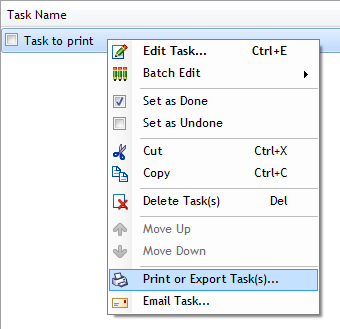
Step 3: That’s it!
You can now just click the Print or Export button. You can optionally configure the output.