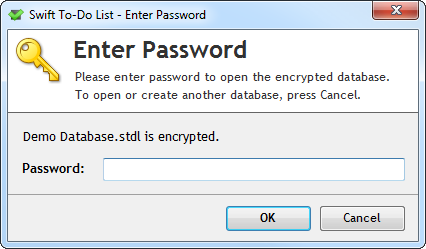Did you know that your favorite task management software supports database encryption? This post will tell you all about it. Advantages, disadvantages, and practical step-by-step guide how to encrypt your database.
Advantages of task database encryption
The obvious advantage is security. If you encrypt your database, no one without the password can open it, or get the data from it in any way. This is the only way to have truly secure to-do lists and secure notes.
The longer password you choose, the safer it is. Best are so called “password phrases” – long passwords that are easy to remember. For example, a short sentence with some strange word in it works great as a password. Long passwords are nearly impossible to bypass, as the attacker has to use brute force to try all imaginable combinations, and that takes extremely long time for strong passwords.
To ensure maximum security, make sure that you fully exit Swift To-Do List 7 using File – Exit or lock Windows when you are leaving your computer.
Great thing about Swift To-Do List 7 is that it allows you to remove the encryption if you decide you no longer want to protect your database. However, you need to know the password in order to remove it, of course. You can remove the encryption in Options, Encryption.
Disadvantages of task database encryption
There are also some disadvantages of encrypting your database:
- You have to enter the password every time you open the database.
- If you forget your password, you can not retrieve it. Your database is lost.
- It makes some operations a bit slower (around 10-40%), but you will usually never notice this.
How to encrypt your database step by step
Go to Options (eg. using File – Options), and go to the Encryption tab. Click the Encrypt button. This will open a dialog that allows you to set the password. Enter the password twice as instructed, and click OK. And that’s it!
Once is your database encrypted, a dialog like this will appear every time you open the database, asking for password: