Multi column sorting is one of the new features in in our task management software.
It allows you to sort your to-do list by multiple columns – eg. first by Due Date, then by Priority. This will bring high priority tasks that you have to do today to the top of your task list, followed by the rest of the tasks that you have to do today, followed by tasks that you have to do tomorrow, etc. Quite handy, right?
How to sort by multiple columns
Hold the Shift key and click a column to add it as a second (or third, or fourth, etc) column to your current sort.
Example: If you want to sort by Due Date, then by Priority:
- Click Due Date column
- Hold the Shift key and click Priority column
- (To add a third column: Hold Shift and click yet another column)
You can also click any of the columns twice to make its sort descending.
As you can see, it is quite simple. You can add as many columns as you wish to your current sort this way. The primary sort column will have a subtle back-light.
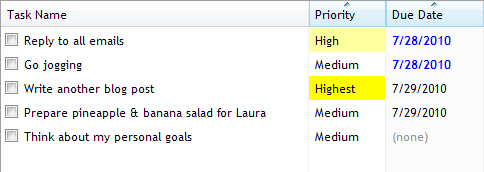
How to clear multi-column sort
You can hold the Ctrl key and click a column. This will remove it from the sort.
Another possibility is to simply click any column. This will sort your task list by that column, and clear any previous sort. I’ve simply clicked the Priority column in the example screenshot below to clear the multi-column sort:







Thanks a lot. This is very useful. Actually I thought this is not possible. Wish the UI is more intuitive. But you made my life lot easier. :)
Hi Ram,
Glad I could help!
I actually think that the UI is extremely intuitive, but, the advanced features are sometimes not easily discoverable. If they were, the program would be very complex and cluttered, and not simple and easy to use anymore.
So I recommend advanced users to read the help file, and this blog, to see what’s possible.