Memos can be used to organize all your notes. All the .txt files haunting your desktop. All the lists of things you shouldn’t forget. All your ideas. The new version of our task list manager is not just for task management!
What is a memo?
Memo is a new feature added in Swift To-Do List 7. It is an independent note that you can add to the hierarchical to-do list tree. You can now create not just to-do lists, but also memos. This brings the functionality of our Tree Notes right into Swift To-Do List. A powerful combination, indeed.
Memos are very useful, because they give you a lot more editing space than task notes. Sometimes you just need to store your notes or a text that is not related to your tasks somewhere. That somewhere can now be Swift To-Do List :-).
How to create a memo
Creating a memo is very similar to creating a to-do list. All you have to do is to open the Add To-Do List dialog, and select “Memo” in the Create box. Then just choose the name and icon, and press OK as usual..
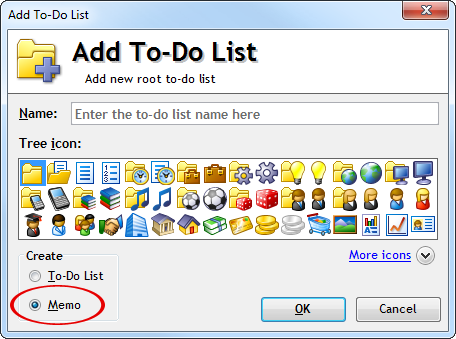
How does memo look?
This is how Swift To-Do List looks with a memo currently selected in the tree:
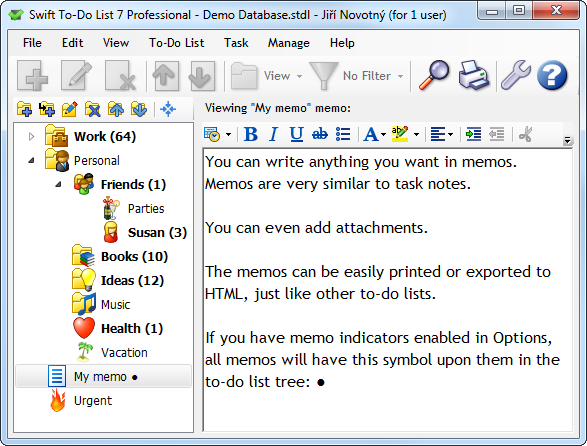
As you can see, there is no task-view when a memo is selected – just the notes area, with all features enabled (formatting, saving to files, opening from files, printing, attachments, etc).
Memo tips and tricks
Some things you might not know about memos:
- Memos can be searched using the Find Tasks feature – just make sure you have Memos checked in the Find Tasks dialog.
- Memos can contain attachments, just like tasks
- Just like task task notes, all changes of memos are saved automatically. However, when editing a memo, you can also use Ctrl+S to force an immediate save and add the current state to the undo-history available from Edit menu. This trick applies for task notes as well, by the way!
- Do you have any empty to-do lists that just contain other to-do lists? You can edit these empty to-do lists and change them to memos. You can then a write short summary of the sub-lists in the memo (or anything else). That is much more useful, isn’t it?
- Memos have a special indicator in the tree (if enabled in Options), that looks like this: ●
What can I use memos for?
You already know how to organize your tasks – and memos are a great choice to organize everything else.
For example, memos are great for maintaining various list of things, because not all lists are actionable task lists. Also, memos are the best way to store your ideas.
I personally use memos for keeping various records and logs, writing my personal journal and thoughts, storing interesting snippets of information and quotes, storing my favorite website links and resources, yearly goals, ideas etc. Once the information is stored in a memo in Swift To-Do List, I know I will never lose it. That brings me true peace of mind.
We’ve substantially enhanced memos in version 7.05. You can now export and print them using the Print or Export dialog just like to-do lists. If you have not updated to the latest version yet, you can download it now from our website.





