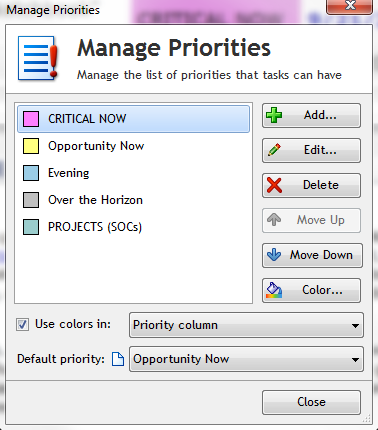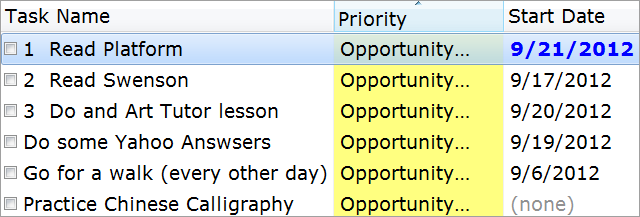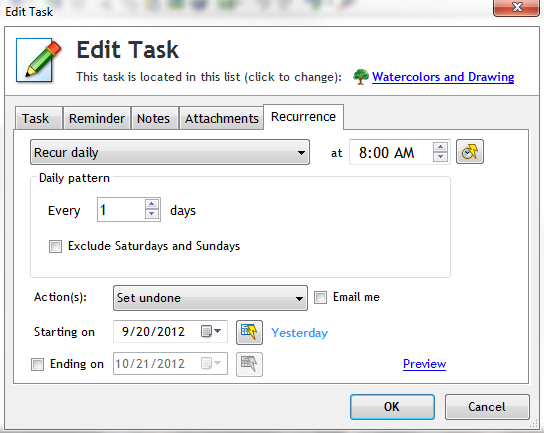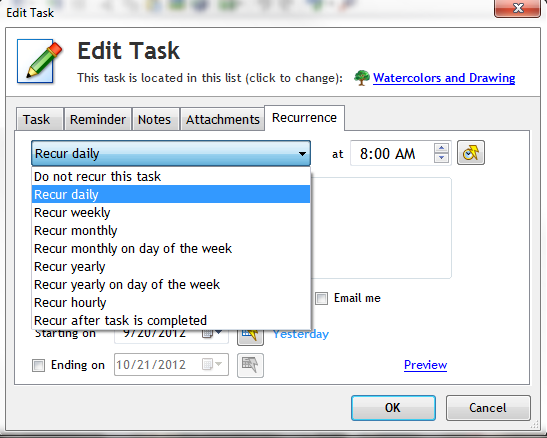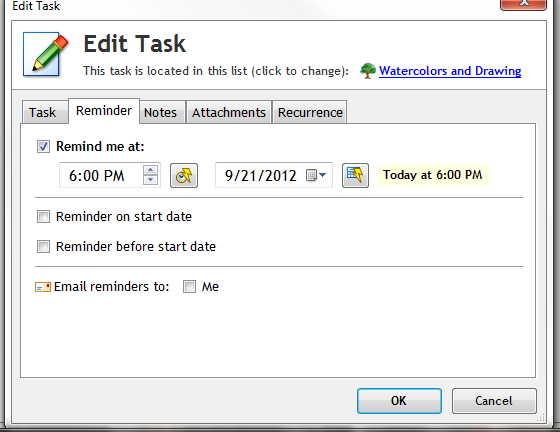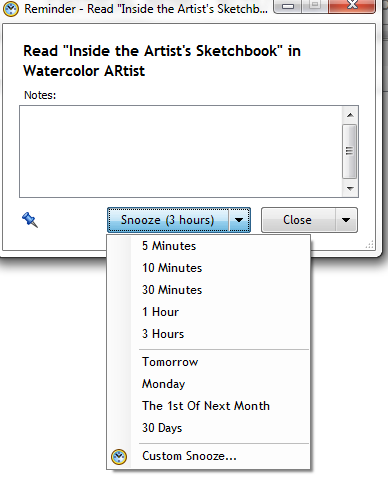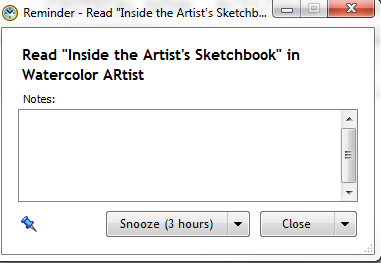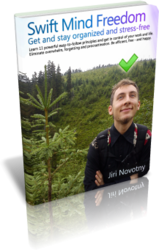In the previous post, I talked about the basics of using a to-do list efficiently.
A quick recap -
- Create the to-do list and do the initial dump, placing all your “stuff” into it. This clears your mind.
- (continuously): Look at your to-do list, see what’s next, work on it.
» Whenever you get interrupted or distracted, repeat.
» Whenever you finish a task, repeat.
- (continuously): Whenever a new idea or task comes to you, write it down immediately into your to-do list, then proceed with what you were doing before.
Today, we will add one important advanced technique. It is the missing secret ingredient.
We are going to learn a solid to-do list maintenance routine, using which you will keep your to-do list relevant, short and motivating.
Your to-do list is like a garden.
If you don’t tend a garden, it will soon become full of weeds and dead plants. The beautiful flowers and useful plants will have hard time flourishing in such an environment, as they become oppressed by the weeds.
The same thing can happen to your to-do list. If you don’t remove done tasks, and if you don’t remove tasks that are no longer important, and if you don’t reprioritize tasks when priorities change, your to-do list will be just like a garden full of weeds; and not nearly as useful as it could be.

So, when you tend your to-do list “garden”, what do you do? Well, you go through your to-do list, and do the following 9 steps. I’ve listed the steps in terms of importance, so the first 3 steps are far more important than the last 3 steps. That being said, if possible, do all of them:
- Reprioritize. When your to-do list becomes an obstacle to your productivity, it’s usually because there are too many tasks in certain priority categories. Usually, you will have far too many high priority tasks. So, demote some of them. Ask yourself: What is really important here?Keep in mind that tasks lose importance over time. There are two main reasons for this. First, in the moment you are writing a task down, it usually seems emotionally more important than a few days later when the emotion fades away. Second, some newer tasks are indeed more important than the old tasks, so the old tasks lose relevance because of the opportunity cost. As you know, you can’t do everything.
The problem is that we seldom decrease priorities of tasks in our to-do lists. For many of us, it just feels wrong – it feels like slacking. But reprioritizing is necessity to keep your to-do list relevant and up-to-date. Things change, and your to-do list must reflect that.
- Delete everything that is no longer important. Sometimes you might realize that you don’t want to do something at all, because things changed. That’s perfectly OK. You can never do it all. You have just so much time. If you are sure you don’t want to do something, delete it. If you are unsure, then reprioritize it accordingly – as an “Info/Maybe” task, and perhaps move it to a separate list. Try to keep your main to-do list for tasks that absolutely want to do.
- Hide tasks that you don’t have to worry about now for later. To keep your list at a reasonable size, hide low-priority tasks until later. If you know that you don’t have to worry about something for a couple of weeks or even months, hide it until a later date. In Swift To-Do List, this can be easily accomplished by setting the Hide Until field, added in version 8.
- Move all non-tasks to a separate list. Your main to-do list should be for actions only (tasks). Keep the non-tasks (info, ideas, reference material) in a separate list; otherwise, it will be impossible to finish your to-do list.
- Break complex fear-inducing tasks down into sub-tasks. If there are any important task you are procrastinating on, then you should break them down into subtasks.
- Remove duplicate entries. If you notice the same item appearing twice or more, perhaps in slightly different words, delete all but 1 copy.
- Rewrite task names to make them more actionable. Use verbs and be specific. When you read any task name, you should immediately know what needs to be done. If you have to think even for seconds, then the task name is probably wrong. You can also spice things up and include fun words and phrases – but be careful to preserve the full clarity. If you can make daunting task rhyme, you might be able to do it sooner, as it will stick in your mind. Play with it. Just don’t overdo this step – it might be a sign of procrastination.
- Remove projects and goals, and replace them with next action tasks. If your to-do list contains enormous tasks which are not really tasks but projects or goals, you should instead create the next action task (or a couple of them) for each project, and remove the projects from your to-do list. Keep the list of projects separately.
- Delete completed tasks. Delete them permanently or archive them. In Swift To-Do List, deleted tasks are automatically moved to task Archive, accessible via menu Manage – Archived Tasks. You don’t actually need to do this manually. I recommend you to use the auto-archive feature added in Swift To-Do List 8: Go to menu File – Options, and in the Task-View tab of the Options window, check “Automatically archive done tasks” at the bottom. Using this, done tasks will get automatically archived after the specified time (Immediately, The next day, After 2 days, etc.)
To sum it up: Reprioritize; delete tasks that you no longer want to do; hide all the tasks that are of no concern to you now until later; move all non-tasks to a separate list; break complex tasks into subtasks; delete duplicate tasks; rewrite task names to make them more actionable and specific; remove projects/goals and replace them with next action tasks; delete completed tasks.
If you do this, your to-do list will stay fresh, crisp, laser-focused and super-useful. It will help you flourish.
There is also a second huge benefit to this: By maintaining your to-do list, you will also effectively review it, and maintain a pretty accurate picture of what needs to be done. Your mental model of tasks, non-tasks, project, goals and commitments will very closely reflect the actual information captured in your personal organizer, thus helping you to make better decisions and estimates. By keeping an accurate mental picture, it will also help you avoid capturing the identical information multiple times (thus creating duplicates).
You might now be thinking: “Whoa, I thought that the point of keeping a to-do list is NOT to have things on mind. Well, you are spot on. But what we are trying to do is to make sure that you don’t NEED to keep things in your head, because they are already captured in a trusted organizer. It is the “necessity to remember” which is stressful. Looking at your list and getting the feel of what’s there is not the same as having to remember it all.
When you are reviewing/maintaining your to-do list, your goal is not to memorize it all. The fact that you refresh your mental picture is a side-effect. You are not trying to remember things here, just as when you read a novel, you are not trying to remember it. When you review items in your organizer, it will refresh your mental model of what needs to be done, which is usually beneficial. It helps you make better decisions.
Finally, there is a third enormous benefit. In Agile methodology (used for software development), there is a saying: “If something is painful, do it more often”. If you do the to-do list maintenance just twice a year, it will be very tedious and painful. But if you do it weekly, you will oftentimes notice that many of the steps aren’t even necessary. You will learn to apply these principles automatically, even when you are not doing the routine – this is an incredible benefit. You will become a to-do list master without even trying!
And by the way, many productivity systems have separate maintenance and review routines, or lack one or the other. I’ve combined both review and maintenance routines into one for maximum efficiency, and threw out everything non-essential. Therefore, doing the routine is time extremely well spent with enormous leverage.
Implement regular to-do list maintenance routine into your life, now
I recommend doing the to-do list maintenance routine at least once a week. I think that doing it on Monday morning is perfect, because it will help you review everything that needs to be done during the week, and it will also ensure that you are well-equipped for the week with an actualized and useful to-do list.
But beware – the strategy “I have to remember to do X” (e.g. “I have to remember to do the weekly to-do list maintenance/review”) is a guaranteed failure. Why? You won’t remember it at the right moment. You will be busy; other things will usurp your attention. Even worse, having to remember something is a stressful burden. And each time you fail/skip, you will feel bad about yourself. Don’t do this to yourself! Setup a weekly reminder, and forget it. When it reminds you, do the routine. It’s that simple, and it’s nearly miraculous.
Because merely trying to remember to do the to-do list maintenance routine is a horrible strategy guaranteed to fail, I want you to do the following in Swift To-Do List for Windows:
- Click the Add Task button. We will create a new task specifically for this.
- Name the task “Do the weekly to-do list review/maintenance routine”. I also recommend including “- no matter what” at the end of the task name. It’s a little note which tells you that you really, really want to do the routine, even if you might not be feeling like it in the moment. The “- no matter what” appendix works great for me, but something else might work better for you, depending on your personality, self-talk, and preferences.
- Now go to the Notes tab. What we want to do here is to write step-by-step instructions for doing the routine. Every time you are reminded, the notes with these instructions will be shown. This way, you won’t have to refer to this post. You will also learn the routine faster and do it the right way. And the best part is – doing the routine won’t be as overwhelming, because the steps will be simple and obvious. You won’t procrastinate on this. If you want, you can also include a couple of motivational sentences, reminding yourself why you want to do the routine and how it serves you. Think of this as a message you can send yourself into the future. Right now, you are all enthusiastic and energized about this, but in a few months or weeks, you might feel different, because there can be several important deadlines looming, etc. So – copy the following text into the Notes, and modify it as you see fit. You can also highlight the steps which you think will have the best payoff for you personally.
Go through all tasks – it’s easy! And -
1) Reprioritize (priorities decrease over time!)
2) Delete tasks that I no longer want to do
3) Hide Until later all the tasks that are of no concern to me now
4) Move all non-tasks to a separate list
5) Break down intimidating complex tasks into subtasks
6) Delete duplicates
7) Rewrite task names to make them more actionable and specific
8) Remove projects/goals and replace them with next action tasks
- Now it’s time to go to the Recurrence tab and setup a weekly reminder for this task. Select Recur Weekly, and then set a time. I recommend setting it bit earlier than the usual time you arrive at work, so the reminder immediately pops out. So, for example, if you usually arrive at work at 9:00, set the time to 8:30. Then, check Monday. In the Action dropdown, select “Set undone and remind me”, and optionally, for extra punch, check “Email me”. And that’s it. You can also click the Preview to see the times you will be reminded to do the weekly review. If all looks good, click OK to add this task. Once added, you can check off the task (mark it done), because on Monday, it will uncheck itself and remind you to do the review.
Now, once the reminder-task is set up, go through the steps and actually do the routine right now! This will help you do it well the next time.
Congratulations! You are now ahead of 99% of people who want to get organized, because you have actually made sure that you will succeed. This what true winners do.
The next week, when you are reminded about your to-do list maintenance routine, do it – no matter what.
At first, this might seem tedious, but it will get easier every week. And who knows – after a few months, you might realize that you all you have to do each week is to read your list to refresh the tasks in your mind, because you apply the principles automatically during the week, like a true to-do list master.
Related Posts:
About Bill: Bill Polm was a career probation officer in Southern California, near Disneyland. Throughout his career he wrote and painted watercolors to keep his creativity alive. He now lives in Oregon, USA, where he finds lots of lovely scenes for painting, and he is working on a novel. He is a grandfather of 6, and thanks God for all of them and good health at 70!