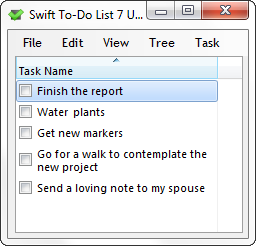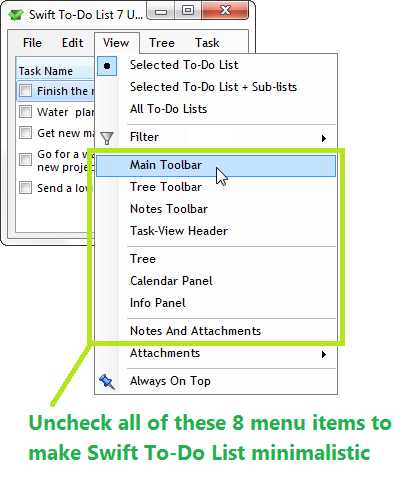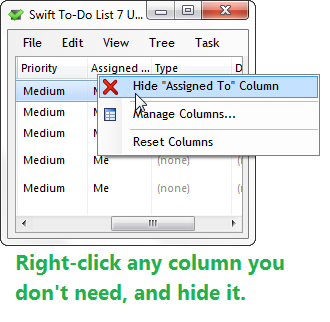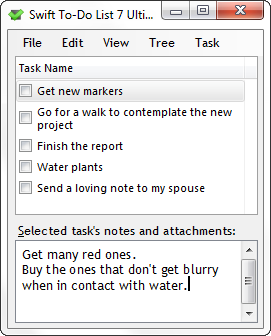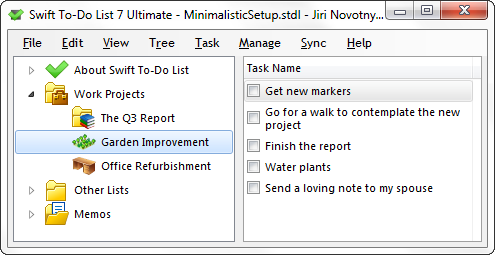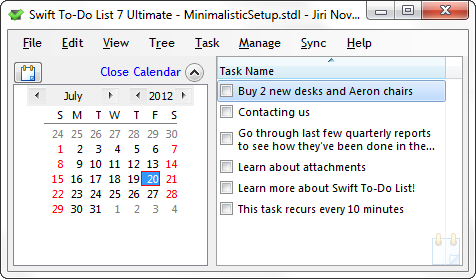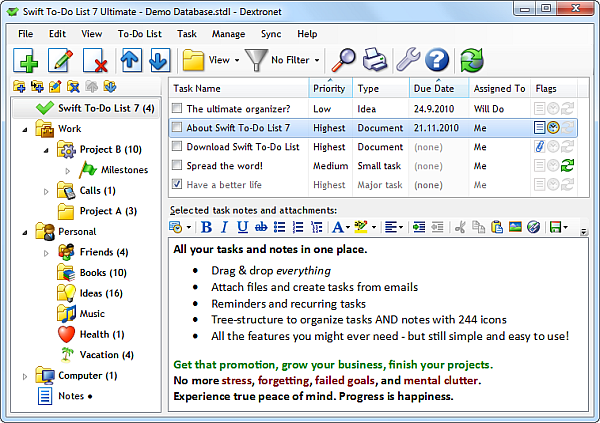How do you prioritize your tasks?
Do you use High – Medium – Low prioritizing, or do you use something more useful?
“What? There is something else besides High/Medium/Low? Nobody told me!”
Well, with Swift To-Do List, you can create your entirely own custom priorities. Even all the inbuilt priorities are fully customizable. In fact, you could have just 1 priority called “Octogoat” (8-legged goat) and that would be it. (Yeah, this particular prioritizing system probably wouldn’t increase your productivity! :-)
All you have to do is to use menu Manage – Priorities:
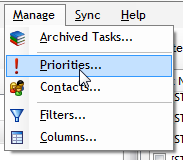
(And in case you are not using Swift To-Do List, as you read on, you might still find this article quite useful.)
Why does prioritizing matter?
Prioritizing is very important, because it help you fight off procrastination. By not having your tasks prioritized, you risk decision paralysis, which is one of the leading causes of procrastination. Since you are not sure what to do (e.g. many items are very important), you will tend to do something completely else, usually not important at all (e.g. checking social media and new sites, checking email, cleaning and re-organizing your office, etc.)
Alternative prioritizing methods
“High/Medium/Low” might not be particularly useful to you either, because it is vague. I bet that you could find at least 5 reasons why any particular task on your to-do list should be High priority – or Low priority. Oftentimes, you will have so much High priority tasks that you will be left clueless as what to actually work on next.
However, there are more useful prioritizing systems, such as One Minute To-Do List (which I think is pretty good) or Stephen Covey’s 4-Quadrants. It is also curious that GTD (Getting Things Done methodology) has no prioritizing, just contexts (which, in my opinion, is suboptimal for most). You can also use my own prioritizing system, which you will learn in this post.
Most prioritizing methods are either based on Importance, or Urgency. I think that prioritizing by Urgency is far better, because there are…
3 reasons why prioritizing by importance is WRONG
There are at least three serious problems with prioritizing by importance:
- First, if you ignore urgent (but unimportant) tasks, you will be anxious, stressed and less effective. Urgent tasks are like swords hanging over your head, causing you stress. Urgent tasks should be always handled first, as they are time-sensitive. When urgent tasks are not attended timely, then in many cases, it can have long-term negative consequences. But even more importantly, almost invariably, avoiding or postponing urgent tasks places an emotional and mental burden on you.
- Second, almost all tasks can be classified as important for one reason or another. You can try this right now – pick any task from your list- and then try to think up of at least 2-3 reasons why it is important. Usually, you will not have any problem coming up with the reasons, even if the task is of a very low priority. Too many tasks get classified as highly important- the prioritizing thus becomes useless, as it’s impossible to distinguish what really matters. (If everything is important, nothing really is.)
- Third, many tasks which are not important still need to be done. Without doing seemingly unimportant tasks, such as paperwork, computer and office maintenance, it would be soon impossible to do the important tasks. The wheels would get stuck.
- Urgent
- Current Focus
- Do Soon
- Do Later
- Maybe
- Info/Reference
In light of this, the urgency-based prioritizing approach of the One Minute To-Do List method seems very solid. But still, you don’t have to use it as it is. You could take it and customize it to suit your needs. Or, you could use…
My better prioritizing system
I’ve been developing the following prioritizing method for quite some time. It will be part of my own productivity/organizing methodology which I am currently developing. Think of this as a little preview – the final system will be have much more depth to it.
I’ve been also testing it extensively on myself, and so far, the results are great.
My prioritizing method is urgency based.
The priorities are as follow:
And here are quick description of the priorities. The individual priorities are for tasks that you…
Urgent: Absolutely must do today. If necessary, you would stay late at work to get these done.
Current Focus: Want to do today.
Do Soon: Want to do this/next week, and even today if given the opportunity.
Do Later: Want to do eventually, but don’t have to worry about now at all.
Maybe: Are not yet sure if you want to do at all.
Info/Reference: This is for non-tasks. Items with this priority are not actionable at all.
At any point, try to have no more than 5 Urgent tasks, no more than 10 Current Focus tasks and no more than 20 Do Soon tasks. The other priorities can have unlimited number of tasks.
You can easily apply this system with the Manage Priorities window. Once applied, it looks like this:
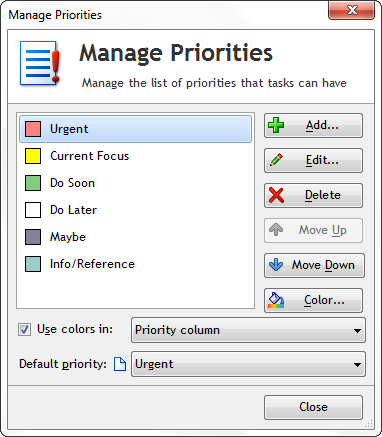
And have fun with it, if you want! For example, when I was submitting a support ticket to Dreamhost, I noticed I could choose priority too, and they have funny options like “OMG CRITICAL EMERGENCY! PEOPLE ARE DYING!” So albeit my system works pretty well, feel free to choose names that make sense to you.
Have you already customized your priorities? What priorities do you use?