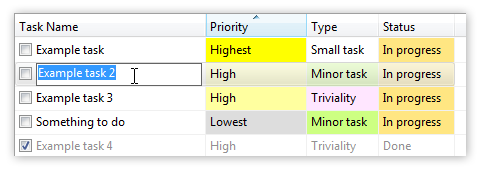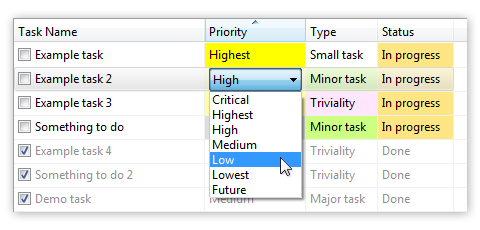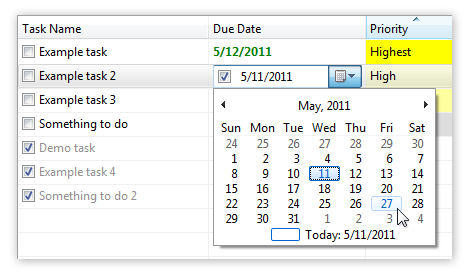Today is an extraordinary day. We’ve collected $50 in the $1 donations for WWF charity from you, our customers.
We’ve just taken all these donations and sent them to WWF (formally World Wildlife Fund):
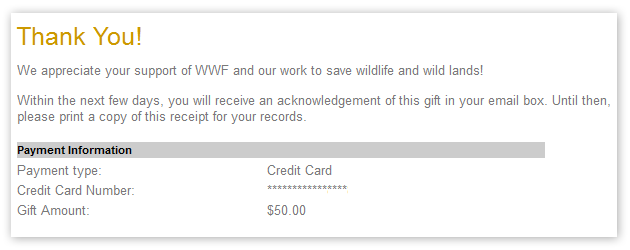
It brings me a great joy to witness the generosity of our customers. Fifty people have checked the box “Donate $1 to WWF” in our secure online store while purchasing our Swift To-Do List.
It is not our original idea. I’ve seen a similar check-box in an online store of another company, and I’ve donated. It felt wonderful to give, and I wanted for our customers to be able to experience the joy of giving as well.
The $1 donation is entirely optional. That’s what makes me really, really happy about the fact that over 50 of our customers have decided to donate.
Big thanks to everyone who has donated while purchasing our products!
I am sure that the next $50 will be collected soon!