 Chuck Gallozzi has been using Swift To-Do List for over 7 years. He has written a review of it for his Personal Development newsletter, but he has also sent us a copy to publish on our website. Chuck Gallozzi is personal development expert, prolific writer, certified NLP Practitioner, speaker, seminar leader, and coach. Chuck is the Founder and Head of the Positive Thinkers Group that has been meeting at St. Michael’s Hospital, Toronto since 1999. He is the author of a book “The 3 Thieves and 4 Pillars of Happiness”. We are proud to have Chuck among our satisfied customers. In the past, we’ve also published a review by Chris Engelsma, who has shared his thoughts on why is Swift To-Do List better than web-based organizers, and review by Darryl Benjamin.
Chuck Gallozzi has been using Swift To-Do List for over 7 years. He has written a review of it for his Personal Development newsletter, but he has also sent us a copy to publish on our website. Chuck Gallozzi is personal development expert, prolific writer, certified NLP Practitioner, speaker, seminar leader, and coach. Chuck is the Founder and Head of the Positive Thinkers Group that has been meeting at St. Michael’s Hospital, Toronto since 1999. He is the author of a book “The 3 Thieves and 4 Pillars of Happiness”. We are proud to have Chuck among our satisfied customers. In the past, we’ve also published a review by Chris Engelsma, who has shared his thoughts on why is Swift To-Do List better than web-based organizers, and review by Darryl Benjamin.
What Have You Got to Do Today?
- By Chuck Gallozzi
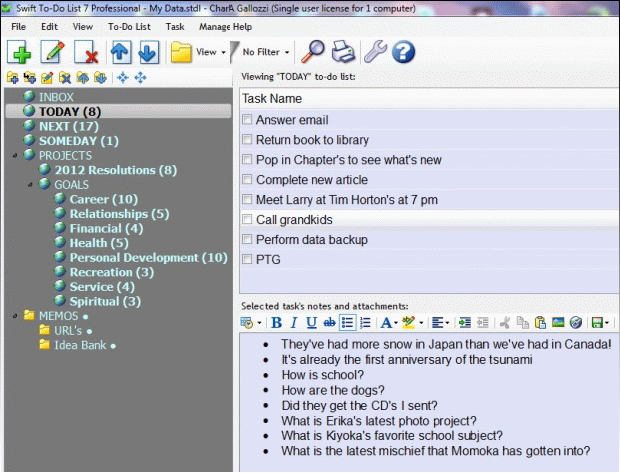
We can hold only 7 or 8 ideas in our mind at a time. Yet, throughout the day countless new ideas occur to us. Each time this happens, we have to discard old ideas to make room for new ones. No wonder we often forget or lose track of some of our best thoughts.
To prevent this from happening, we have to stop trying to commit everything to memory and start writing down our ideas while they are still fresh in our mind. But there is a second problem. As our list of ideas or things to do grows, a brilliant idea or important task can get lost in the clutter.
So, besides recording our ideas, we need to organize them for easy and rapid retrieval. It’s hardly surprising, then, that software developers responded to this need by offering task managers to help us remain in control and not be swept away by the tsunami of things to do.
Seven years ago, software evaluators praised a new entry into the field of task managers, Swift To-Do List. Ever since its introduction, it has led the way for others to follow. And each year, while maintaining its ease of use, it has grown more powerful, helping its users to more easily organize and manage their hectic lives.
The purpose of this article isn’t to delve into Swift To-Do List software at great length. Rather, it is to introduce you to it and whet your appetite to learn more about it. The premise of Swift To-Do List is simple enough. Rather than making a long, unmanageable list, gather related tasks and place them in separate folders.
Take a look at the partial screen shot which appears at the top of page one as an example. Although I have 78 tasks to perform, they are neatly arranged in folders. The folders appear in the narrow window at the left of the screen, and it operates in the same way as Windows Explorer. Returning to the example, the folder labeled TODAY has been selected. The number “8” appearing next to the folder means that it contains 8 tasks, or things to do.
By clicking on the TODAY folder, its contents appear in the large, upper window to the right of the list of folders, which are also called the To-Do List Tree. So, rather than seeing a long, hard to manage list, I just see what needs to be done today, making it easy to focus on what’s important.
Among the 8 tasks I have to do today is one labeled CALL GRANDKIDS. When I click on it, it becomes highlighted and notes about this task appear in the window below the task list. (The notes remind me of some of the subjects I may want to cover when I call them.)
When it comes to creating folders in your To-Do List Tree, you can use any system you are comfortable with. My example is a form of the GTD system, but you may want to use folders labeled NOW, TODAY, THIS WEEK, THIS MONTH, THIS YEAR, SOMEDAY. Or you could just use these four folders: Urgent and Important, Urgent but Unimportant, Not Urgent but Important, Not Urgent and Not Important. You get the idea. With Swift To-Do List, creating your own system is a cinch because of its great flexibility.
When it comes to Swift To-Do List, I haven’t even begun to scratch its surface, for its list of features is staggering. Staggering, yes, but not overwhelming. For after downloading the software, all you need to do is read the Quick Start Guide, and you’ll be up and running in 10 or 15 minutes. After that, you can use the built-in Help Manual to learn one new feature a day. As you do so, you will grow amazed at the power Swift To-Do List puts at your disposal.
For a detailed overview of the software, a list of its many features, screen shots, and a comparison of its different editions, see the Swift To-Do List page. Does the screenshot in my article appear quite a bit different from those at the Swift To-Do List website? That simply attests to the flexibility and many options offered by the program. You will be free to use the default settings or to adjust its settings to your liking. (Remember, I said its list of features is staggering.)
Do you work with a high resolution monitor and hate the tiny fonts that often appear in software packages? With Swift To-Do List that’s not a problem because you will have full control of the font selection and size.
What I love about the software is its clean, uncluttered look. And unlike many other task managers, there is plenty of space to write a long description of the task. And if you were to run out of space, you could add reams more of information in the notes.
Also very attractive is its lightweight design. That is, it doesn’t consume a lot of resources. After working with the program, hit the Escape key and Swift To-Do List, living up to its name, swiftly zips out of the way, hiding in the taskbar. When you need it again, simply hit the keyboard hot key, and it immediately pops into view, awaiting your command.
Finally, you will find Swift To-Do List to be robust and reliable, a friend you can depend on.





