The Hide Until field has been added in version 8.0. It is available in Professional and Ultimate editions only.
What is the Hide Until field?
The Hide Until field is an optional date property of a task, just like a Due Date or Start Date are.
When you set a Hide Until date of some task, the task will get automatically hidden until that date.
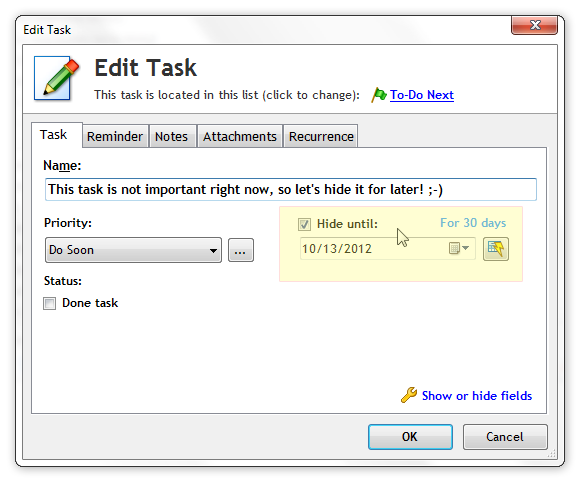
Why is the Hide Until field so useful?
With the Hide Until field, you can keep your to-do lists fresh, clean, relevant and up-to-date.
It's like a mega-snooze for your tasks. With Hide Until, you can hide a task for days, weeks, months or years. When the "Hide Until" date arrives, the task will appear on your list again.
All to-do lists contain tasks that are not important right now. If you start hiding such tasks until later, your lists will become much more useful.
One of the top reasons why people abandon their lists is because too much stuff gets piled up in them and they get overwhelmed. With the Hide Until field, you can easily hide tasks for later. This will make your to-do list sustainable and manageable. It will keep your list at a reasonable size. Your lists will stay incredibly useful to you.
How do I use the Hide Until field?
To hide a task until later, simply edit it, and in the Edit Task window, set the Hide Until date. If the Hide Until field editor is not visible, click "Show or hide fields" in the bottom-right corner of the Edit Task window, and enable the Hide Until field editor. You can use the quick date preset button upon the Hide Until date selector to quickly hide task for a day, week, month or a year.
Do not use Hide Until for tasks that you don't want to do at all. It is better to archive such tasks by deleting them, or to move them to a different list (perhaps called "Future/Ideas").
On the other hand, if you know you want to do something, but you also know that you won't get to anytime soon, using Hide Until is perfect.
Shorter lists are more motivating, more useful, and help you to focus better.
How do I view the hidden tasks?
If you want to view the tasks hidden until later for some reason, then use menu View - Tasks Hidden Until Later. Once you check this option, all the tasks hidden until later will reappear.
You can then also display the Hide Until column using Manage - Columns, and sort your list by that column to quickly see all the tasks with Hide Until date set.
To hide tasks with Hide Until date set again, use menu View - Tasks Hidden Until Later again to uncheck it.