Since version 8.0, the to-do list tree can contain 3 different kinds of objects:
| • | To-Do Lists |
| • | Lists |
What are Lists?
Lists are exactly the same as to-do lists, with one exception: They contain no checkboxes. Items in lists thus can't be done.
Lists are for non-tasks.
Lists are perfect for all non-actionable items. Ideas, references, collections, inventories, recipes - anything but tasks (actions).
Swift To-Do List has been always a great to-do list software. But now, its a list software as well. You can use it to manage any kind of lists, not just tasks.
For example, you can create a list of your personal values (such as honesty, integrity, love, efficiency, kindness, intelligence, fun, etc). Your values are not really tasks - you can't "do" them. You can only live by them. Therefore, in this case, a List is a better choice than a To-Do List.
Items in Lists are not included in the Info Panel statistics (such as Tasks to be done, Tasks done, etc).
How to create a list
Creating a list is very similar to creating a to-do list. All you have to do is to open the Add To-Do List dialog, and select "List" in the Add frame. Choose the name and icon then, and press OK.
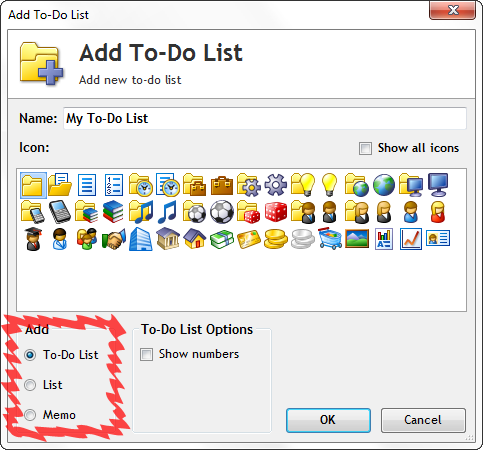
Hiding items from lists using filters
In the Add/Edit Filter window, there is a new Advanced tab.
It contains a new option: "Hide items from Lists (non-tasks that have no checkboxes)".
If you enable this option, the filter will hide all items from Lists (non-tasks), and display only items from To-Do Lists (tasks).
Memos vs. Lists
You can maintain bulleted lists in a memo as well, sure. But lists have several advantages over memos:
| • | Items in lists can have notes, attachments, reminders - just like tasks can |
| • | You can Drag and Drop items between various lists and even to-do lists |
| • | You can easily reorder items in lists with Drag and Drop |
| • | You can easily create hierarchies in Lists with the Subtasks feature |
| • | Items in lists can have properties (priorities, dates, etc) |
| • | Creation Date and Change Date is automatically logged for items in Lists, so you know when you created/changed each list item |
| • | Lists can be sorted |
| • | It's easy to print/export just selected List items (simply select the list items, right-click them and select "Print or Export Tasks...") |